HOW TO CREATE A LIVE CHANNEL
1) Log into JW Player Dashboard.
2) Click “Live Channels” on the left toolbar.
3) “Create” > Title the channel > “Normal Latency (Default)” > under Additional Settings, select “Enable DVR” > “Create.”
HOW TO SET UP IN WIRECAST
1) Output Settings > “RTMP Server.”
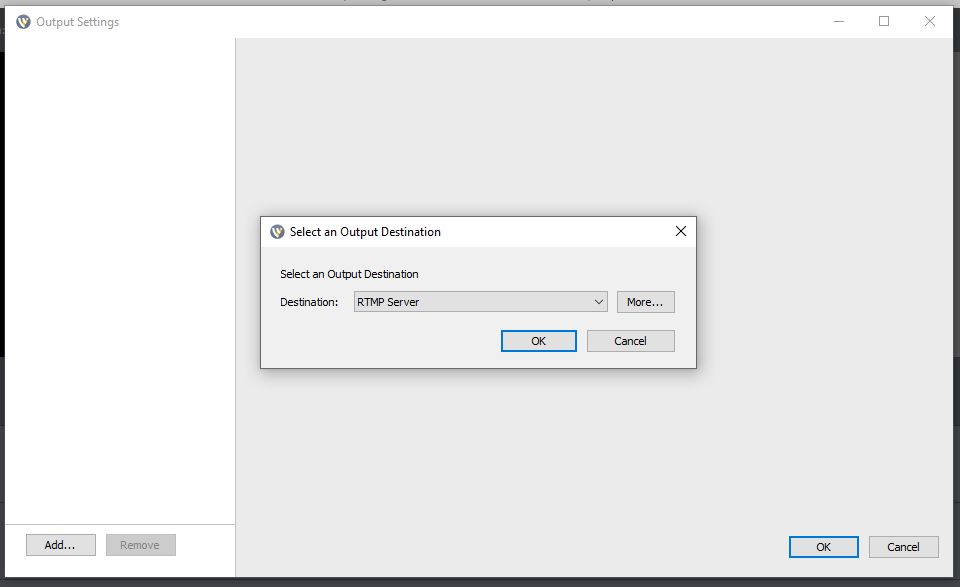
2) Copy the Stream URL and Stream Key from JW Player. Make sure to select “Non-Encrypted“ before copying the links.
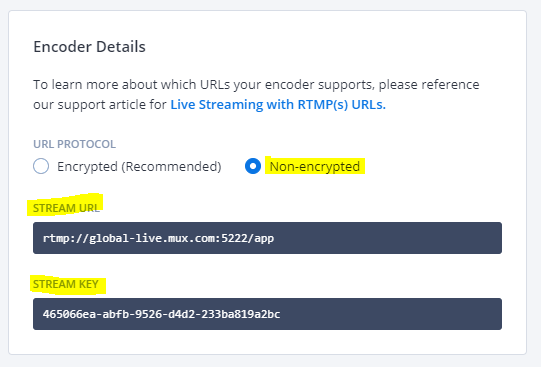
3) Paste the Stream URL into “Address,” and paste the Stream Key into “Stream” in the Wirecast output settings.
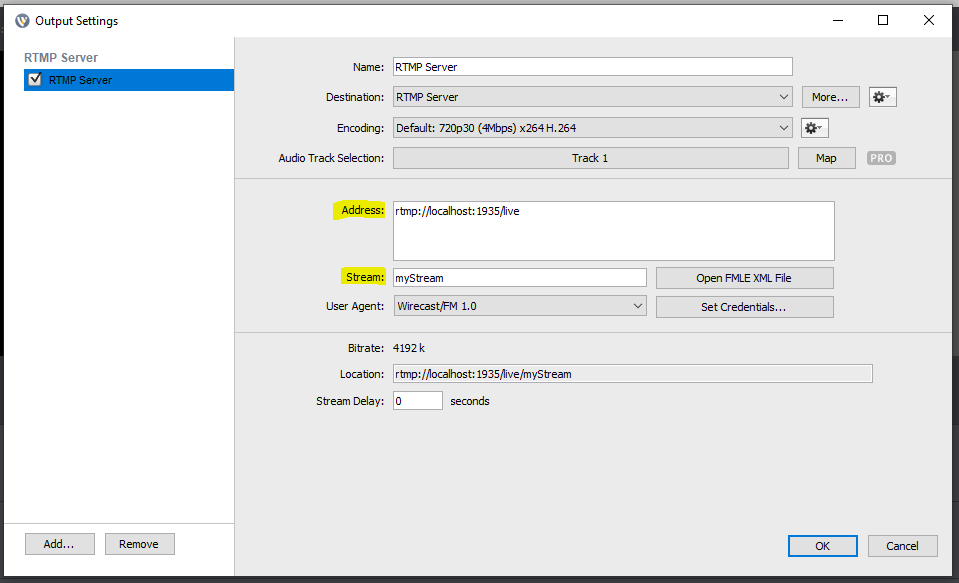
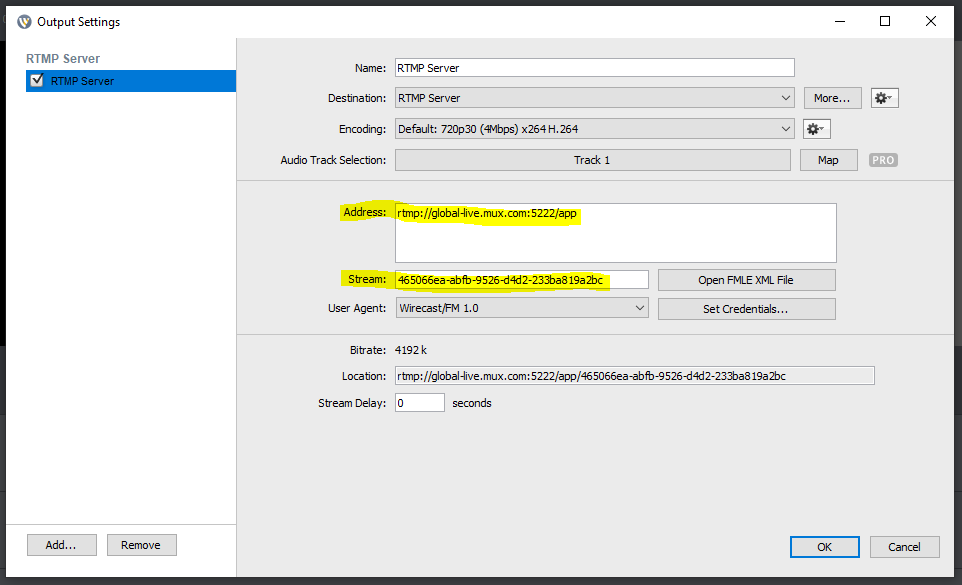
4) After exiting Output Settings, start the stream in Wirecast.
5) Go back to the Live Channel in JW Player and click the red button “Embed.”
6) Copy the embed code and go to WordPress.
7) Create a new page or a new post, or if you already have a page or post you’d like to use, go to it and edit it.
8) Click the “+” symbol to add a block > “Formatting” > “Custom HTML” > paste the embed code > “Publish” or “Update.”
9) Now the stream should be pushing through, and you should be able to view it on the JW Player Dashboard and on the page or post that has the embed code.
If you need any technical support, please call us at 877-457-5826, or email us at support@esenetworks.com, and we will be more than happy to assist you.
